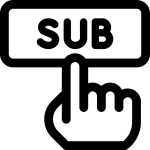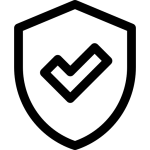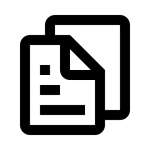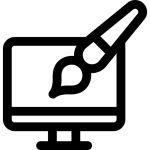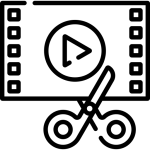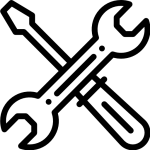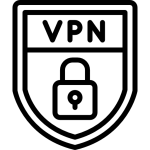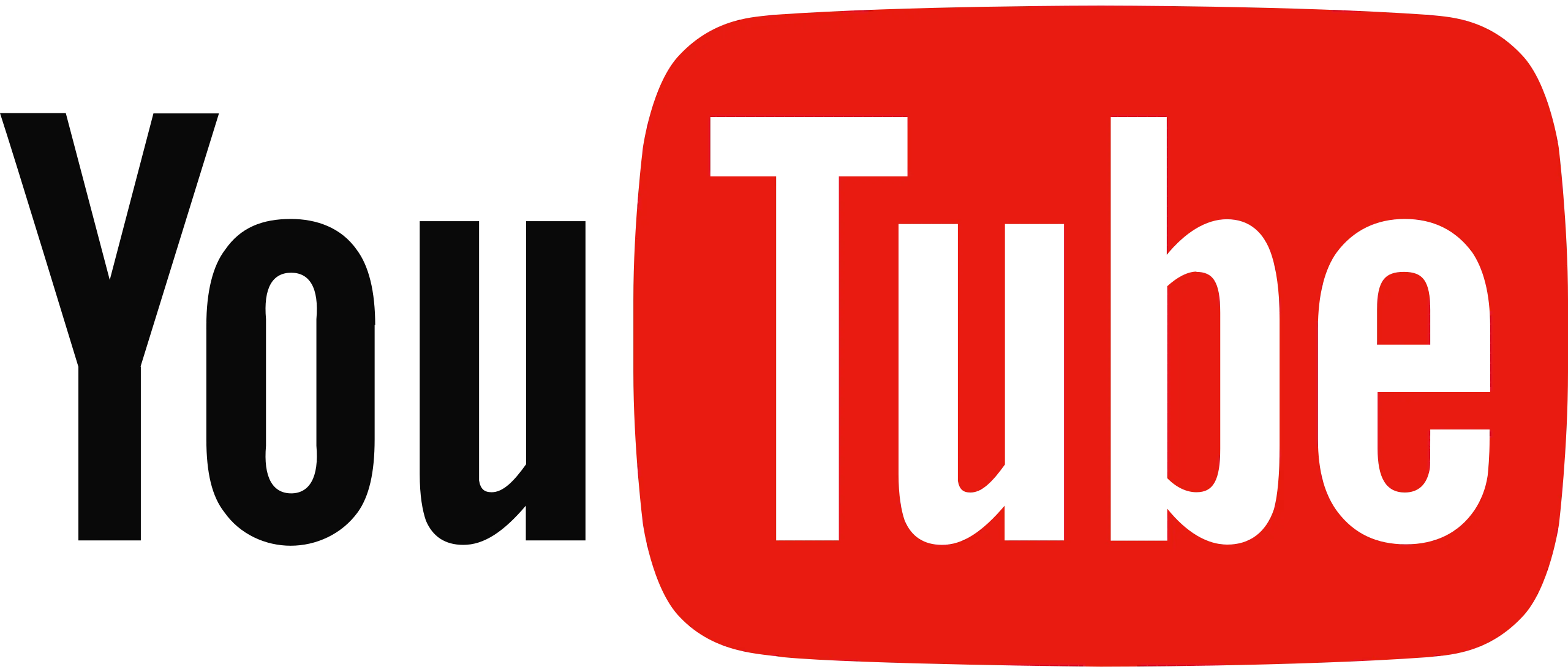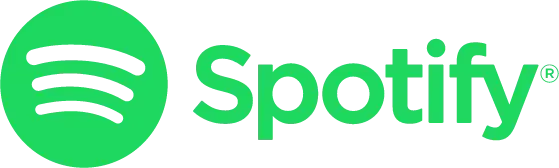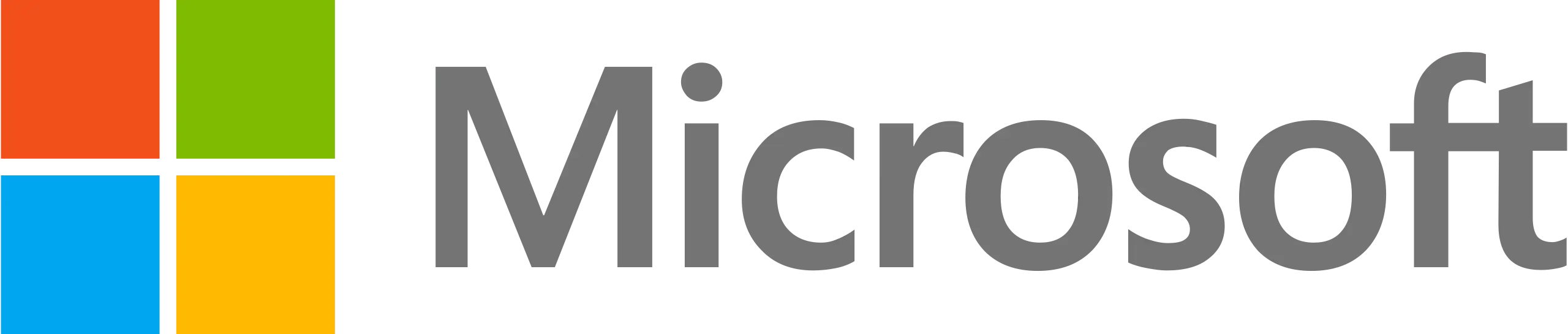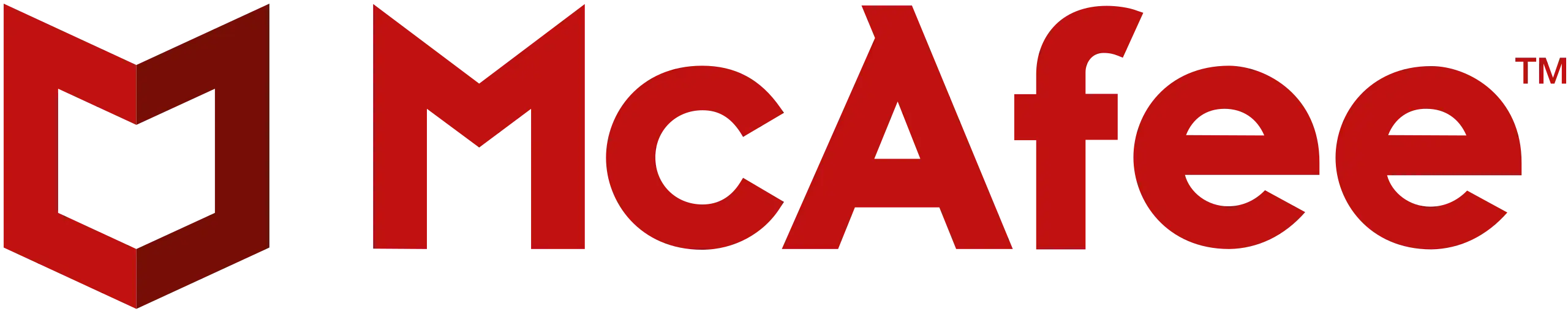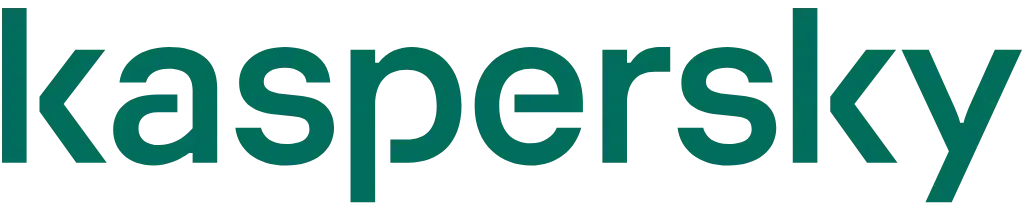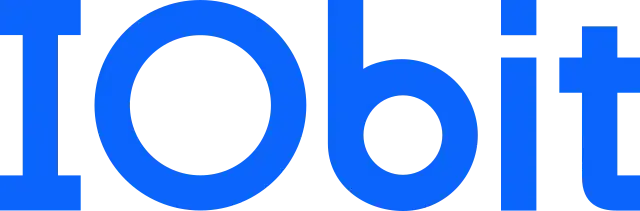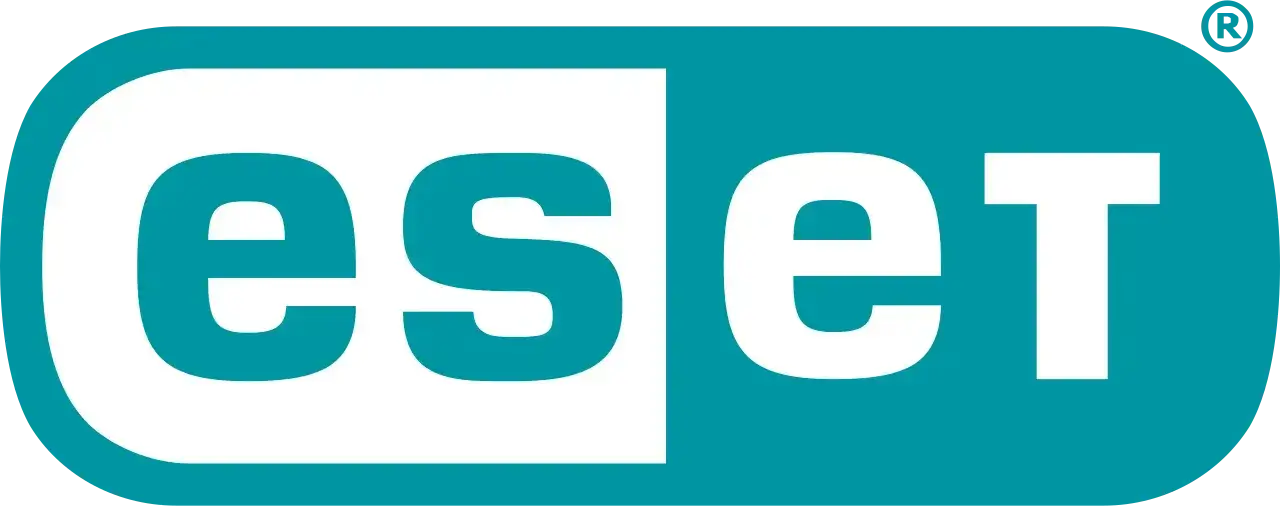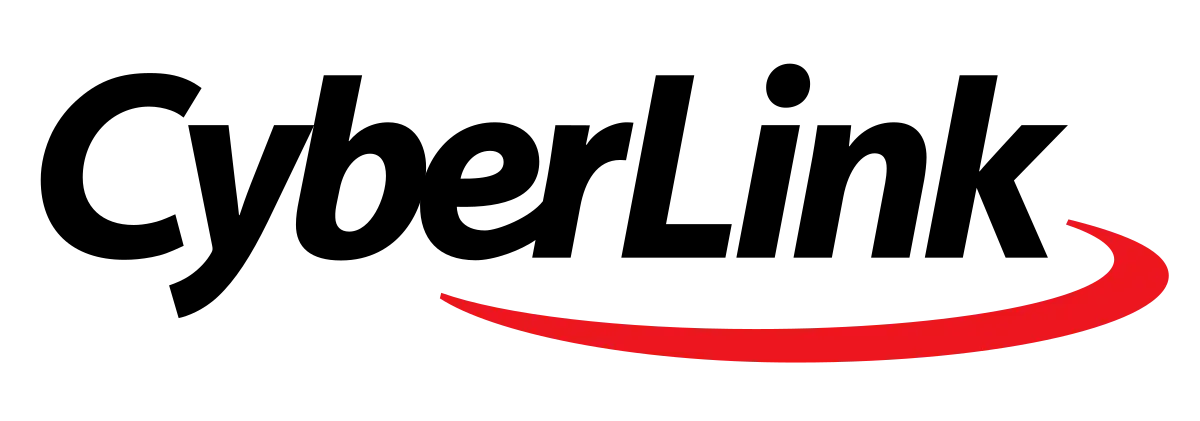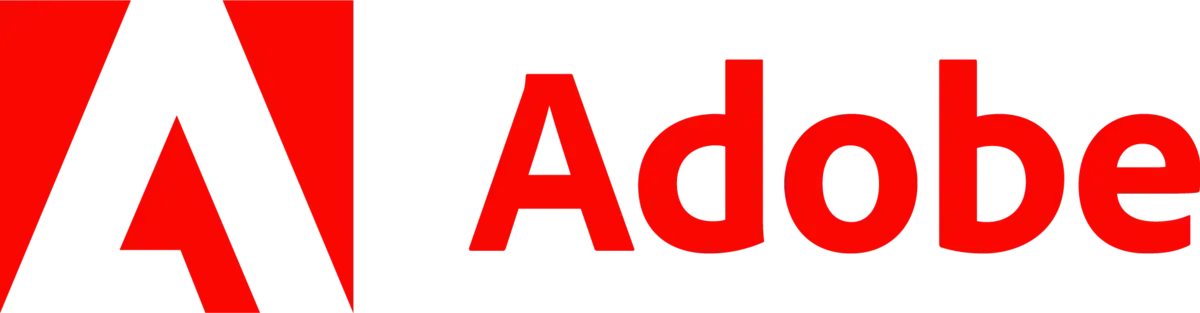What Is gstatic.com? Everything You Need To Know
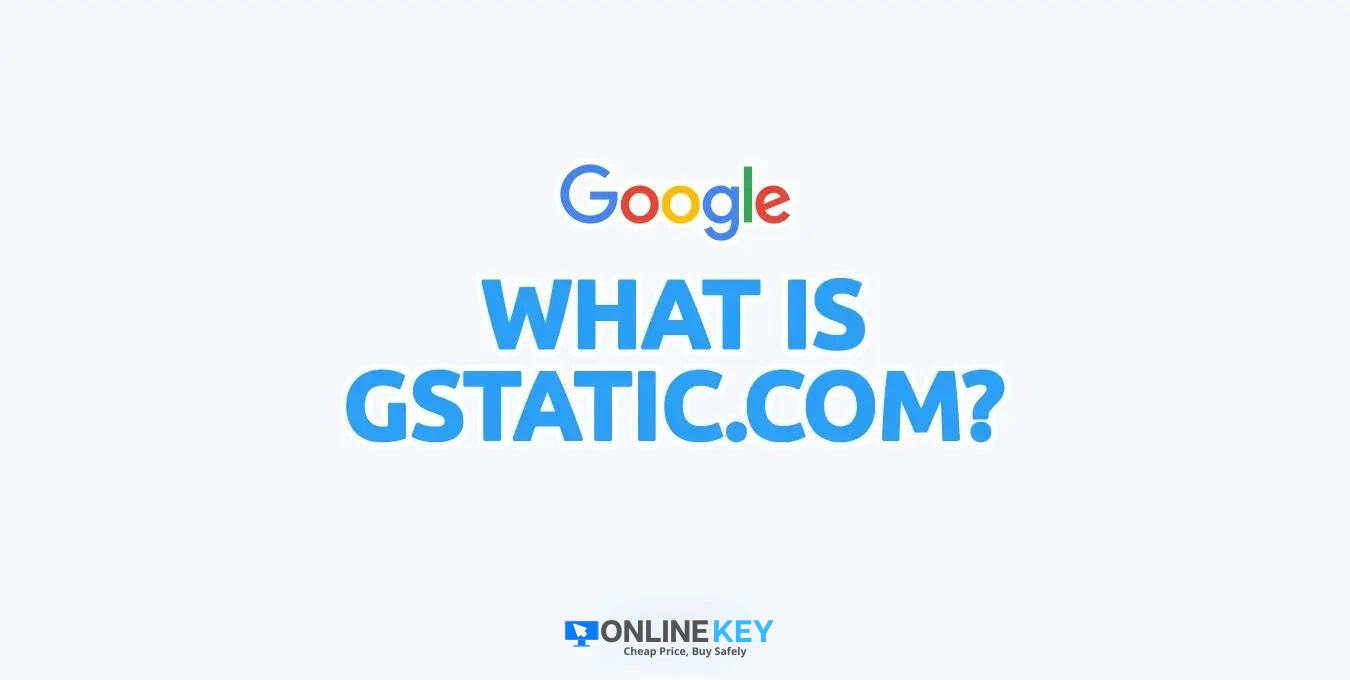
Want to know more about what gstatic.com is, and what it’s used for? You’re in the right place! In this article, we’ll cover everything you need to know about gstatic.com.
When using your browser, you may have noticed that some websites use the domain gstatic.com. Gstatic is a domain that is often seen in the URLs of websites that utilize Google’s services, such as Google Analytics or Google Fonts. In this article, we will discuss what gstatic.com is used for, its purpose, security measures, benefits, and drawbacks of using it.
Table of Contents
- What is gstatic.com?
- List of Gstatic Subdomains
- Is Gstatic a Virus?
- What is gstatic.com Used For?
- What are Gstatic Images?
- Can You Remove Gstatic?
- How to Fix csi.gstatic.com Keeps Loading
What is gstatic.com?
Gstatic is a special website that Google owns. It is used to help Google’s content load faster from their servers all around the world. Google uses gstatic.com to store important information like JavaScript code, pictures, and style sheets.
By keeping this information in one place, gstatic.com can reduce the amount of data that needs to be sent over the internet, which makes Google’s services load faster. When you use services like Gmail or Google Maps, you’ll be able to access these services more quickly.
Gstatic.com has other important functions too. It can help ensure your internet connection works properly using the Chrome browser or an Android device. It also stores important information that websites need to work properly, like code libraries and style sheets. Gstatic.com helps make the internet faster and more reliable by doing all these things.
List of Gstatic Subdomains
Gstatic is not just one website but has several smaller websites called subdomains. Each subdomain is used for a specific purpose, and together they help make Google’s services work smoothly. Here is a list of some of these subdomains and what they do:
- accounts.gstatic.com – Google uses this subdomain to manage user accounts across services like Gmail, Google Drive, and YouTube. When you sign in to one of these services, your account information is stored on accounts.gstatic.com to ensure you can access all your Google services seamlessly.
- connectivity.gstatic.com – When you connect to a Google service like YouTube, your device will first check this subdomain to ensure you’re connected to the internet. If the check fails, your device will try connectivitycheck.gstatic.com to see if it can connect to the internet in another way.
- csi.gstatic.com – This subdomain is used to improve the performance of other websites. When you visit a website with Google ads or other services, your device will send information to csi.gstatic.com to help Google understand how its services are used. This information is then used to make the services faster and more reliable.
- fonts.gstatic.com – Google uses this subdomain to store font files used on websites. By storing these files on fonts.gstatic.com, Google can ensure they load quickly and don’t slow down the website.
- mail.gstatic.com – Google uses this subdomain to manage Gmail, one of the most popular email services in the world. When you use Gmail, your emails are stored on mail.gstatic.com to ensure they’re always available when needed.
- maps.gstatic.com – This subdomain provides maps and location data to websites and apps. When you use Google Maps on a website, maps.gstatic.com provides the images and data that make up the map.
- metric.gstatic.com – This subdomain is used to track user data on Google services. When you use a Google service like YouTube, your device will send information to metric.gstatic.com to help Google understand how its services are being used. This information is used to improve the services and make them more user-friendly.
- photos.gstatic.com – Google uses this subdomain to store photos used on websites and apps. By storing these photos on photos.gstatic.com, Google can ensure they load quickly and don’t slow down the website.
- play-music.gstatic.com – Google uses this subdomain to manage Google Play Music, a streaming service. When you use Google Play Music, your music files are stored on play-music.gstatic.com to ensure they’re always available when you want to listen to them.
- ssl.gstatic.com – This subdomain is used to provide secure connections to Google services. When you use a Google service like Gmail or Google Drive, your device will connect to ssl.gstatic.com to ensure your data is encrypted and safe from hackers.
While these aren’t all the subdomains for Gstatic, they are the most commonly used. When you use a Google service, your device will contact one of these subdomains to ensure everything runs smoothly and securely.
What is gstatic.com Used For?
Google uses Gstatic to provide a secure and reliable foundation for its services. Using Gstatic, Google can ensure that all its services load quickly and securely without disruption or security breaches. Gstatic also provides an extra layer of security for user accounts. By storing user information on the subdomains listed above, Google can ensure it is secure and can’t be accessed by malicious hackers.
Overall, Gstatic provides a reliable platform for Google’s services. It ensures they load quickly, securely, and without interruption. It also provides an additional layer of security to user accounts and data stored on Google services.
Is Gstatic a Virus?
No, gstatic.com is not a virus. It is a legitimate domain owned and used by Google to host static content such as images, CSS, and JavaScript code for Google services.
However, sometimes users may encounter pop-ups or ads that redirect them to malicious websites containing viruses or malware. These pop-ups or ads are not associated with gstatic.com but with other websites trying to trick users into downloading malicious software.
It’s always recommended to keep your antivirus software up to date and be cautious when clicking on unknown links or pop-ups. Most malicious websites will try to disguise themselves as legitimate sites, so you must be vigilant and know what you’re clicking on.
What are Gstatic Images?
Sometimes, when you search for images on Google, you might come across images with a web address that starts with “encrypted-tbn0.gstatic.com.” These images are actually stored on Google’s servers, and they help speed up the delivery of image results when you search for something on Google. We call these images Gstatic images.
Gstatic images are unique because they are cached versions of the original image. This means that instead of fetching the image from the original source every time you search for it, Google can simply retrieve the cached version of the image from its own servers. This makes delivering image results much faster and more efficient, so you can get the information you need more quickly.
Can You Remove Gstatic?
No, you can’t remove Gstatic. It’s a necessary part of Google’s services and helps them function reliably and securely. Because it’s a domain, it cannot be uninstalled or removed from your computer.
You might have heard some people talking about wanting to remove Gstatic from their computers or web browsers because they think it’s malware that causes problems like popups and errors. However, Gstatic is not malware at all. It’s a legitimate domain that Google uses to help deliver content more quickly.
In fact, removing Gstatic from your computer or browser wouldn’t fix any issues you might be having with it because it’s an essential part of how Google’s services work.
How to Fix “csi.gstatic.com” Keeps Loading
You can try a few things if you’re having issues with the “csi.gstatic.com” subdomain repeatedly loading in your browser. The solutions below should assist you in getting rid of this issue.
1. Allow Cookies on the Page
The first thing to troubleshoot the “csi.gstatic.com” issue is enabling cookies for the page causing the loading loop. Website cookies are small data websites use to store user preferences and other information, so it’s essential to make sure they’re allowed for the website you’re trying to access.
When prompted by the page, make sure that you click “Yes” to enable all essential cookies, as this should help with the “csi.gstatic.com” problem.
2. Clear Your Cookies
Another way to address the “csi.gstatic.com” loading loop is by clearing your browser’s cookies. This will reset the cookie information for all the websites you visit and may help eliminate any corrupted or outdated data causing the issue with “csi.gstatic.com.”
- Click on the lock symbol next to the website’s URL in the address bar. This is going to bring up some options for you to customize.
- Select “Cookies and site data” in this menu and click “Manage cookies and site data.”

- Click the “Delete saved data” button to remove your cookies and other site data. After removing all of the data, click the “Done” button.
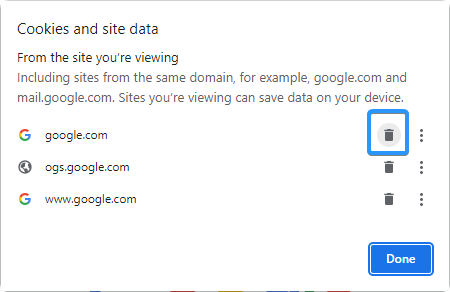
3. Change Your DNS Server
You can try changing your DNS server to see if that fixes the “csi.gstatic.com” loading loop. A DNS server is a service that translates web addresses (like www.example.com) into the associated IP address, making it easier to find websites online.
If your current DNS server isn’t working correctly, you can change it to one provided by your internet service provider or use a public DNS server like Google’s. To do this:
- Press the Windows + X keys on your keyboard, and then click “Network Connections” from the context menu.
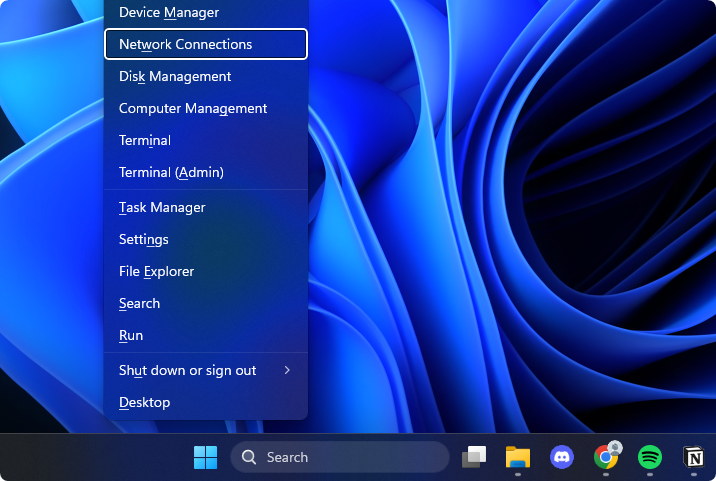
- First, you need to select your current internet connection. For example, you’ll see something like “Wi-Fi” or “Ethernet” depending on whether you’re using a wired or wireless connection.

- Find the DNS server settings, and click on the “Edit” button. This will bring up a new window.
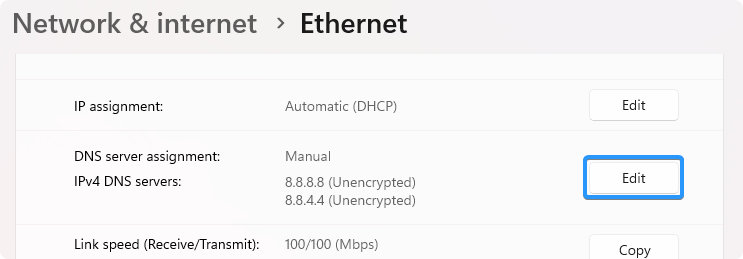
- Select “Manual” from the first drop-down menu. Doing so will allow you to make changes to your DNS settings.
- Next, toggle the “IPv4” option to the “On” position. You have some choices for what DNS server you want to use:
- To use Google’s DNS server, type “8.8.8.8” as the Preferred DNS server and “8.8.4.4” as the Alternate DNS server.
- Alternatively, type “1.1.1.1” into the first row, then “1.0.0.1” into the second row. This will change your DNS to the popular Cloudflare DNS server.
- You can also use OpenDNS if you type “208.67.222.123” and “208.67.220.123” into their respective fields.
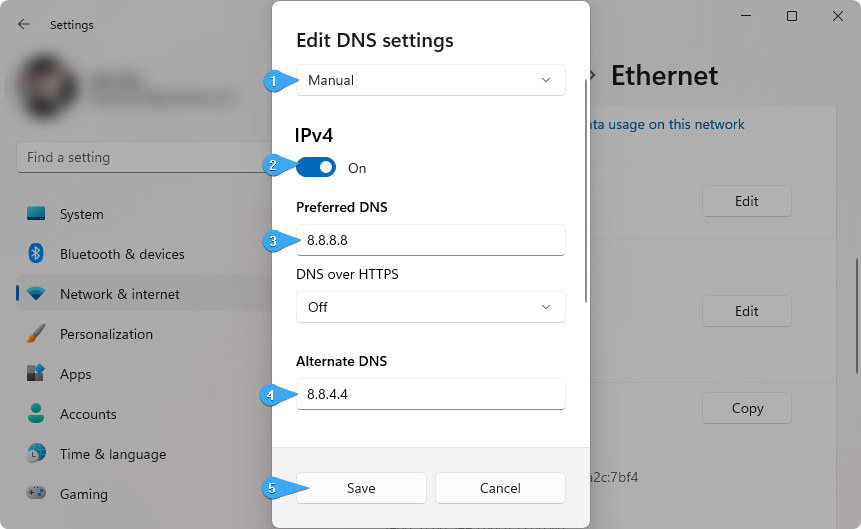
- Click the “Save” button and see if this resolved the issue you’re experiencing with the Gstatic subdomain.
Conclusion
Gstatic is an integral part of Google’s services. It helps to keep your searches fast and secure, as well as providing other benefits. It’s completely safe and will never harm your browser or computer.
We hope that this article has been helpful in understanding what Gstatic is and how to fix any issues you may have with it. Google is always working to improve its services, so it’s essential to stay current and ensure you’re taking advantage of all the latest features.
One More Thing
We’re glad you’ve read this article. 🙂 Thank you for reading.
If you have a second, please share this article on your socials; someone else may benefit too.
Subscribe to our newsletter and be the first to read our future articles, reviews, and blog post right from your inbox. We also offer deals, promotions, and updates on our products and share them via email. You won’t miss one.
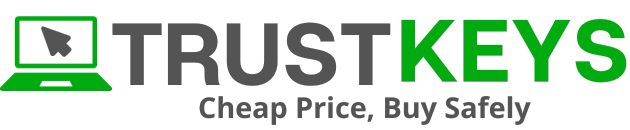
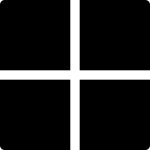
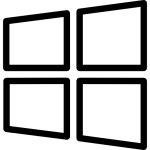 Microsoft Windows
Microsoft Windows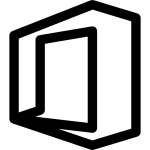 Microsoft Office
Microsoft Office